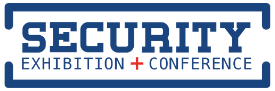Easy Solutions To Password Management And Protection Issues
The Security 2013 Exhibition & Conference may be more than seven months away, but that doesn’t mean that you can’t take a proactive approach to ensure that sensitive information at work and home are safe by starting with one of the most basic security features—password management and protection. The 2013 security exhibition will feature vendors that can supply you with tools you need to make sure your information is safe-guarded to the highest capacity, but until then try out some of these simple (yet effective) techniques to guard your slew of online passwords from hackers.
Download Password Managers
One of the easiest (and probably the most secure way) is to download an online password manager that is designed to, well, manage and protect your passwords. There are several available on the web, but by far the two most popular are RoboForm and LastPass, the latter which is offered for free. These password managers, which are technically plug-ins, collect your passwords for various accounts as you enter them, encrypts them, and then stores them in a centralized location—often times on your personal computer or company server. But even to access your new created database of passwords, you must answer a series of personal questions first, adding a few extra security bars. So essentially, you can come up with more obscure and unique passwords for each individual account (which is highly recommended) and don’t have to worry that you won’t remember them since they will be safely stored.
*Warning: Password managers aren’t guaranteed however. If you come against a highly sophisticated hacker, he or she may just be able to steal all of your passwords with one clean swipe. That said, passwords to banking and medical records shouldn’t be put on a password manager. There are a few additional options you can look into for banking info, however, which are listed below.
DIY Password Managers
• Excel Sheets: You can create an excel sheet that neatly organizes your passwords on your computer, but you don’t want to blatantly put your password in a chart for anyone to see. Instead, you want to give yourself clues or hints so you can help spark your memory if you forgot your password. For example, using x’s to suggest case sensitivity and using the last three digits or so can help you quite significantly—XXXxxxxx186 could be your hint for PINEapple186. This way, even if your personal computer gets stolen or hacked into, there are additional hoops the hackers must go through to uncover your password.
• “Secret Word Documents”: You can also create a secret word document. Word does not allow users to encrypt or lock documents from other users, but there is a way you might be able to fool potential hackers if your computer is stolen. Simply name a word file something non-threatening or non-suspicious like “Grocery list.” Add some bulleted list of food items, but at the bottom of that list add your passwords using white ink, so it’s hidden. Copy the portion and revert it back to black ink if you need to retrieve your password.
• Traditional Notebooks: Then of course, you can be “retro” and simply handwrite your passwords in a notebook and hide it in a safe place. This way, no records of your passwords can be found anywhere on a computer and your info will be protected if the computer is stolen. If you do not trust family members, you can get a notebook with a key and again, hide it in a safe place.
Silvia Brooks is a contributor to www.homesecurity.org, a website that is dedicated to increasing safety and security measures for both homeowners and renters. She welcomes your comments.
-
Stay up to date with the latest news and Security updates.
- Subscribe